Get the Most Out of Firefox: Adding New Search Engines to the Search Bar
Now that Firefox 1.0 has been released, I thought that now might be a good time for a series of posts on how to get the most out of Firefox — tips and tricks that can help you use that browser to its fullest potential. There’s so many neat things you can do with Firefox that I’d be remiss if I didn’t share a few of the best with you.
The first of these will be on the subject of turning Firefox into a Web searching powerhouse, customized for your needs.
One of the things most people like most about Firefox is the built-in search bar. It’s located in the top right corner of the Firefox window:

(I’ve highlighted the search bar in the image above within an orange box.)
By default, it’s set to search Google — which means that you don’t need an add-on Google Toolbar like you do with IE to get handy integrated search; it comes right with the browser. Pretty nice.
But! If all you ever do with the search bar is search Google, you’re only scratching the surface of what it can do. Let me show you what I mean.
Open Firefox and mouse up to the search bar, as if you were going to click in there to type a search term. Instead, though, click on the little Google logo to the left of the search field, and you’ll get an interesting drop down menu:
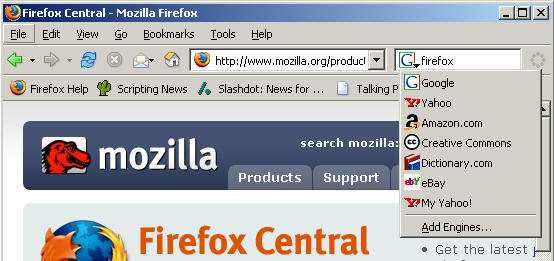
Check this out! Yahoo, Amazon, eBay, Dictionary.com… what do these mean?
This is the cool part about Firefox’s search bar: unlike the Google Toolbar, it’s not tied to a specific search engine. It can be adapted to search just about any site on the Internet — right from your search bar.
Let’s say I want to see if Amazon has any books or movies named “firefox”. I just select “Amazon.com” from that drop-down menu, and then use the search bar just as I normally would (type my search term in and press “Enter”). Instead of getting a list of results from Google, though, I get this:
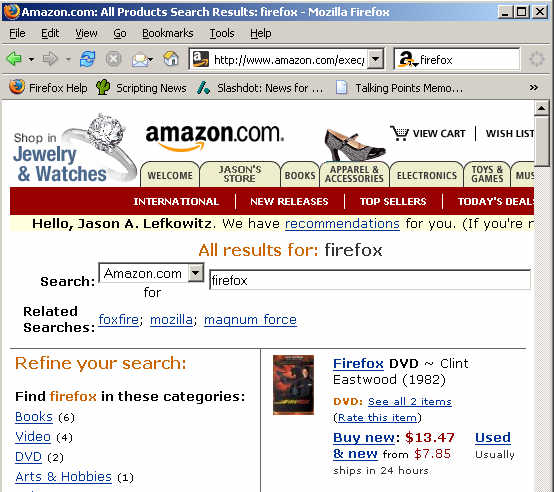
First result: the DVD of Clint Eastwood’s 1982 action movie, “Firefox”. Just what I was looking for!
It works just the same for eBay, Yahoo, or any of the other sites in the menu — just click the site logo to get the drop-down menu, switch to the site you want to search, then type your search term(s) in and press “Enter”. Presto, you are there!
OK, that’s level one. Are you ready for level two?
What happens if you want to search a site other than the ones listed in the drop-down menu? No problem! See the entry at the bottom of the menu labeled “Add Engines”? You’re not limited to just searching the sites in the menu — it’s easy to add new sites to Firefox’s search bar. Usually all it takes is one click! Here’s how to do it.
That drop-down menu is really a list of what Firefox calls “search plugins”. Those are little bits of computer code that tell Firefox how to search a specific site. Firefox comes with the ones we saw earlier, but adding new plugins is a snap when you get to know the place to look — Mycroft.
Mycroft is the central repository for all search plugins for Firefox. Regular people just like you write plugins for sites they like, and share them with the world by submitting them to Mycroft. Once Mycroft publishes them, any Firefox user can install them and start using them right away, absolutely free. As of right now, there are more than 1,200 search plugins available on Mycroft for your use! That’s 1,200 sites that you can search from your Firefox search bar.
How do you get a plugin from Mycroft installed into Firefox? It’s literally a one-click process. Use the Mycroft site to find the plugin for the site you like — you can either browse their directory or search for the site’s name. Once you’ve found it, just click the name of the site on the page and Firefox will ask you if it’s OK to install the search plugin for that site:
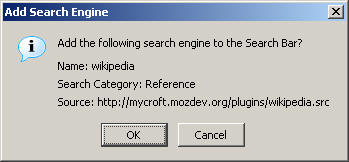
Just click “OK” and Firefox will do the rest. The next time you start Firefox, that site will be in the drop-down menu on your search bar.
That’s all there is to it! Once you’ve spent a little time with Mycroft, you will find plugins for most of the major sites you like, turning Firefox into a browser that can speedily search those sites without you even having to go to them. This powerful search capability is one of the key features that makes Firefox 1.0 the best browser in the world today.
UPDATE: I have fixed up the screen shots, by popular demand 🙂 Sorry they were so lo-res before.

Comments
adot’s notblog*
November 15, 2004
11:16 am
advanced search
Jason Lefkowitz, over at Just Well Mixed has a great blog post on turning Firefox into a Web searching powerhouse. Go give it a read and spread the word….
starwed
November 15, 2004
11:44 am
It’s easier to use the searchbox when you know these (windows) keyboard shortcuts:
Ctrl+K moves the focus to the search box
Ctrl+UP and Ctrl+DOWN scroll through the search engines you’ve installed.
That way you don’t have to waste time with the mouse. 🙂
Martin’s WebLog
November 15, 2004
12:51 pm
Adding search engines to Firefox
Manuzhai
November 15, 2004
2:36 pm
I prefer searching by using bookmark keywords. E.g., g firefox for a Google search, y firefox for a Yahoo! search, php preg_match for a PHP manual search.
Jonathan Horak
November 15, 2004
4:32 pm
I second Manuzhai, Jason. Check out the Keyword Searching entry at Blogzilla for more information. http://www.deftone.com/blogzilla/archives/keyword_searching.html
Jason Lefkowitz
November 15, 2004
4:46 pm
I agree that keyword searching is cool, but I’m not sure how “general-public friendly” it is. The search bar-Mycroft combo is much better for people who want point-and-click ease, and we’re going to be seeing a lot more of them in the Firefox world in the near future.
ricky @ mycroft
November 15, 2004
5:19 pm
Thanks for your nice blog entry. I’ve linked it from the mycroft homepage since it so well shows the power of the searchbox. You say in the previous comment that we’re going to be seeing a lot more of them. How true this is. Right now, our team is totally overburdened with plugin-submissions. There are 1932 plugins in our e-mail that are waiting to be processed and posted on the website. But they all need to be checked before, duplicates removed and so on. If anyone feels they can help us, don’t hesitate to contact us. Contact information on the mycroft webpage. Thanks.
berkut
November 15, 2004
7:55 pm
One word, three letters: PNG 🙂
Steve Mirsky
November 16, 2004
7:12 pm
I used to use keyword searching before, but starting with the preview edition, have moved to the search bar and now exclusively use that for search. It works just perfectly.
Does anyone know how to correctly remove search plugins? (Mycroft says just delete the src/png/gif files from the searchplugins folder, but doing that leaves blank search engine names in the search bar.)
Anders
November 22, 2004
2:26 am
keyword searching has singularly helped me sell more people on firefox than any other feature. For anyone who does a variety, and large number of searches it blows tabs, adblocking, or effective popup blocking out of the water.
The fact that tabs open to the url bar is just ASKING to use keywords. 🙂
Anders
Nicky
December 11, 2004
11:20 am
Echoing Steve Mirsky here: How to remove those plugins? One of the ones I loaded (Creative Commons) never seems to work, and I’d like to delete it, but the folder approach does leave those pesky blanks.
Jason Lefkowitz
December 11, 2004
12:53 pm
I just tried removing the Creative Commons plugin by taking the following files out of the /searchplugins folder:
creativecommons.png
creativecommons.src
Restarted Firefox and it’s gone from the list, no blank entries or anything. Maybe this is an issue on a specific platform? (I’m on Windows 2000.) Or with a specific version of Firefox? (I’m on 1.0)
Keith
December 19, 2004
10:01 am
Is there any way to sort/edit the installed search engines? I have been unable to find this in the Help sections.
Thanks for any help, Keith
Jin
January 26, 2005
10:31 pm
SERIOUSLY thank you… I’ve been trying to find out how to remove search plugins forever…
Brandon
February 8, 2005
4:20 am
I m writing my own search plugging for the firefox web broswer. I wonder if that extension is able to output the result into the firefox’s sidebar (same place as the history and bookmark is)
Thank
Jo
March 13, 2005
11:49 pm
Hi,
I’m new to firefox and am exploring its capabilities. I created a simple mycroft search plugin src file and gif icon and copied it into the searchplugins folder. That didn’t work, so I’m obviously missing something really ig here. Will the plugins install ONLY if submitted and published by mycroft?
Any info will be highly appreciated.
Thanks.
–Jo
Sam Stevens
April 2, 2005
5:03 pm
Hi Jo–
Check out the search plugin validator to check your plugin syntax.
http://www.mindzilla.com/auditform.php
Also, try opening up the default plugins that come with Firefox in a text editor so you can see what’s “under the hood”. I hope that helps! Mycroft rocks!
cheers
SAM 🙂
Denis
October 4, 2005
6:48 am
I deleted all instances of google.src google.png (or was it.gif). Now ALL the search engines have disappeared! The src and gif files are still in the plugin folder.
Help!
Nofred
November 8, 2005
4:44 am
I was wondering if the search box can be lengthened?
I removed it with the customize toolbar menu, then added it again, but to the top of the browser, (just right of “help”), and I love the way it works. But the box could be longer.
Can this be accessed in about:config?
Bobby
November 11, 2008
12:16 pm
Yo,
The “high res” pics still blow. Please post high res, and use PNG not JPG or use less compression on it, because it still looks like a load of tosh.
Jason Lefkowitz
November 11, 2008
1:10 pm
“A load of tosh”? What is that, some kind of comical British put-down? Apologies, guv’nor!